Table of Contents
Understanding YouTube TV Subscription Plans
YouTube TV offers a range of subscription plans designed to cater to diverse viewing preferences and budget considerations. At its core, YouTube TV operates as an over-the-top (OTT) streaming service, delivering live TV content over the internet. Subscribers can enjoy access to numerous channels typically found in traditional cable packages, but without the need for long-term contracts. This flexibility is one reason many users find YouTube TV appealing.
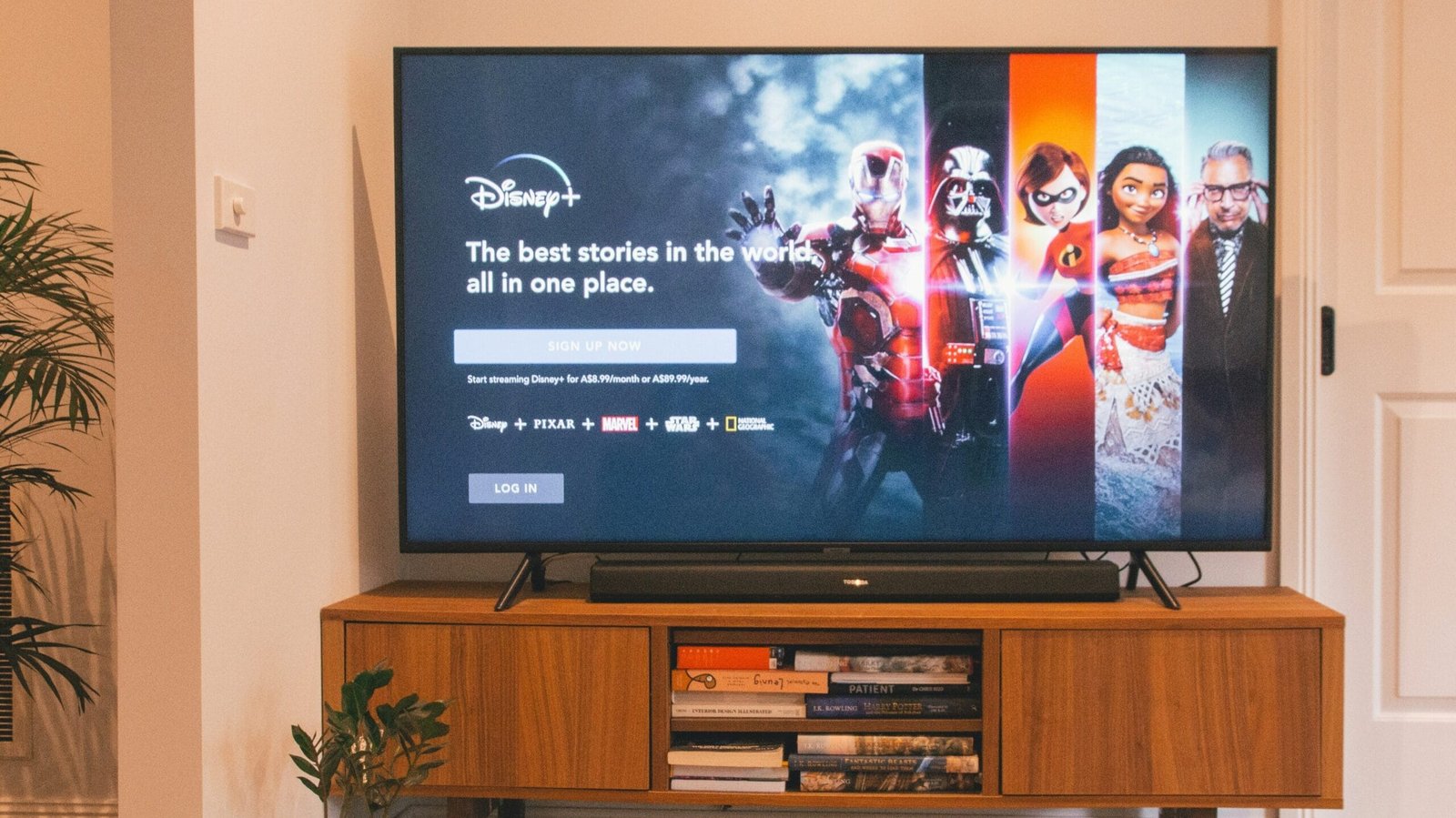
As of October 2023, the primary subscription plan for YouTube TV is available at a competitive monthly rate, providing subscribers with an extensive lineup of channels that includes major networks, sports, and entertainment options. In addition to standard channels, specialty add-on packages are available, which allow users to tailor their viewing experience further. These add-ons typically feature premium channels or additional content packages, catering to niche interests.
One crucial aspect of YouTube TV subscriptions is the absence of fixed contracts. This month-to-month billing structure offers subscribers the freedom to cancel their service at any time, making it an attractive option for those who may be hesitant to commit to long-term plans. However, it is essential for potential and existing users to assess their viewing habits and the associated monthly costs before deciding to subscribe or cancel.
Reasons for considering cancellation can vary greatly among users. Changes in personal preferences, price increases, or shifts in channel availability can influence a subscriber’s decision. Some may find themselves dissatisfied with the channel offerings, while others may feel the subscription cost is no longer justified. Understanding the nuances of YouTube TV’s subscription plans can help users make informed decisions regarding their viewing needs and subscriptions.
Preparing to Cancel Your Subscription
Before you proceed with canceling your YouTube TV subscription, it is crucial to take several preliminary steps to ensure a smooth transition. The first step is to review your billing cycle. Knowing when your next payment is due will help you avoid any unexpected charges, especially if you cancel just before the billing date. This practice allows you to align your cancellation with the end of your current billing period, minimizing any risk of additional fees.
Next, check for any outstanding balances on your account. If you have recently made changes to your subscription, such as upgrading channels or services, ensure that all payments are settled before cancellation. This also includes reviewing any promotional periods that may be in effect. Understand how these factors might affect your final billing statement, as they can potentially influence your refund eligibility for any unused days post-cancellation.
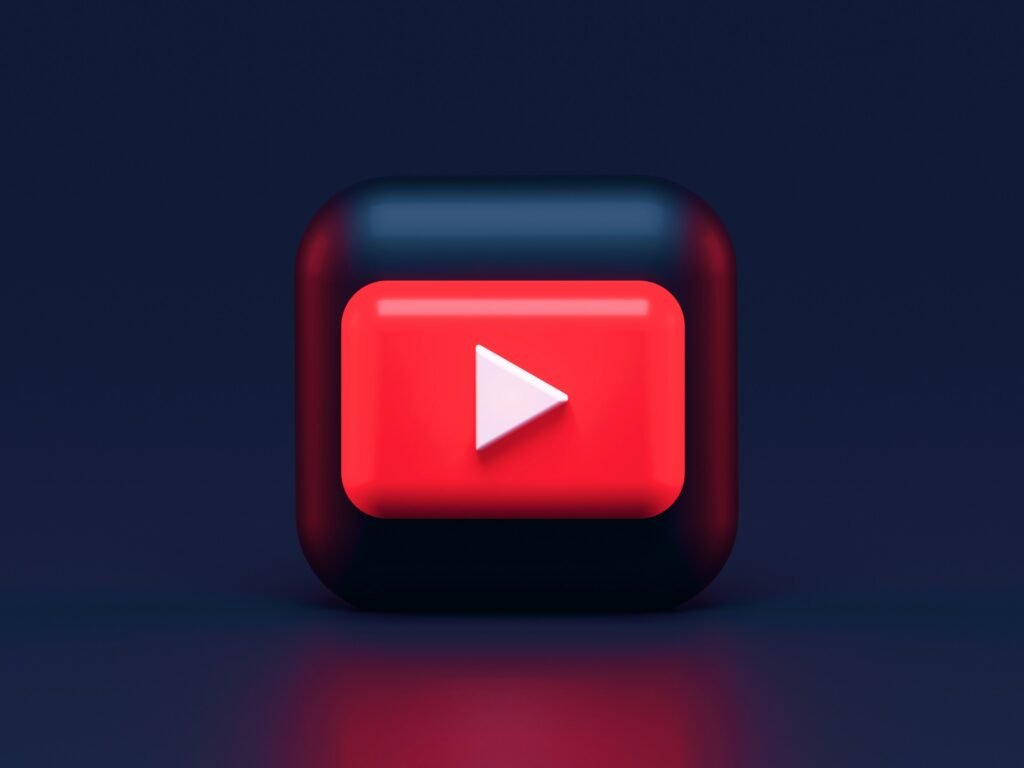
It is also advisable to consider the ramifications of canceling your YouTube TV subscription on your account and associated services. Once you cancel, you will lose access to all live TV features, recorded content, and any personalized settings you have configured. Therefore, it is wise to back up any important recordings or settings beforehand. Any shows you wish to keep viewing must be recorded on alternative devices, as they will be inaccessible once your cancellation takes effect.
Additionally, if you have multiple users or family members utilizing the same account, communicate with them about the cancellation to ensure they are aware of impending changes. Preparing for your cancellation in this manner can prevent any interruptions in service and allows you to make an informed decision, taking into account both your current needs and future preferences regarding video streaming services.
How to Cancel Your YouTube TV Subscription
Cancelling your YouTube TV subscription can be accomplished through various platforms such as web browsers and mobile devices. The following step-by-step guide will help you navigate through the cancellation process with ease.
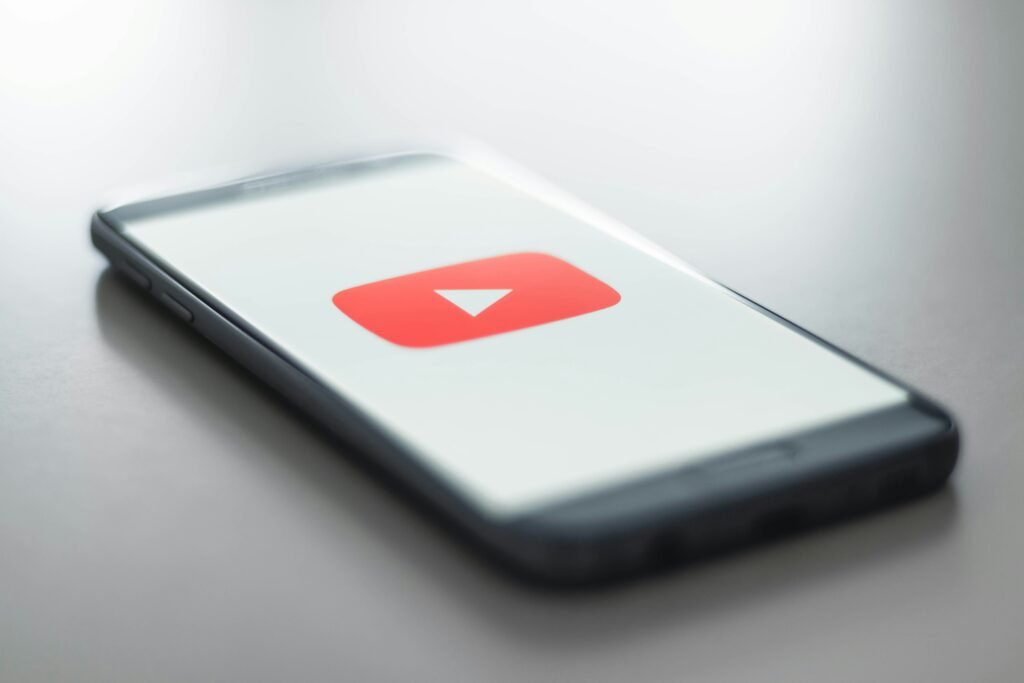
To initiate the cancellation via a web browser, begin by logging into your YouTube TV account. Once logged in, click on your profile picture located in the upper right corner of the screen. This will open a drop-down menu. Select “Settings” from this menu. In the settings menu, navigate to the “Membership” section. Here, you will see your YouTube TV plan details. Click on “Deactivate Membership,” and follow the prompts to complete your cancellation.
If you are using an iOS device, the steps are quite similar. Open the YouTube TV app and log in. Tap on your profile icon at the top right corner; this will take you to your account details. Scroll down and select “Settings,” then open “Membership.” Tap on “Deactivate Membership” and proceed with the given instructions to finalize the cancellation.
For Android users, the process is slightly different but remains user-friendly. Launch the YouTube TV app and sign in to your account. Tap on your profile picture, then select “Settings.” Navigate to “Membership” and choose “Deactivate Membership.” Once you confirm your choice, your subscription will be successfully cancelled.
Regardless of the platform, it is essential to ensure that you are aware of the billing cycle. Cancelling your subscription at the end of your existing payment period allows you to continue using YouTube TV until the next billing date without interruption. By following these steps, you can efficiently cancel your YouTube TV subscription without unnecessary complications.
After Cancelling: What to Expect
After successfully cancelling your YouTube TV subscription, it is important to understand what comes next. The cancellation process allows users to retain access to their YouTube TV services until the end of their current billing cycle. This means that while you will not be charged for the next month after cancellation, you can continue watching your favorite shows and channels until your subscription period officially concludes.
In regard to any refunded fees, YouTube TV generally employs a non-refundable approach for the current month’s subscription. When you cancel, it is unlikely that you will receive any prorated refunds for the days remaining in that billing cycle. Therefore, it is advisable to make a note of your billing date before proceeding with the cancellation, as this will help manage expectations about potential refunds.
If you find yourself reconsidering your decision, reactivating your YouTube TV subscription is a straightforward process. Simply log into your account, follow the prompts to reactivate, and you will regain access to all of your previous functionality seamlessly. It is worth noting that the subscription fee will apply from the moment of reactivation, and any promotional offers available during the cancellation period may not automatically restore after rejoining.
Should you wish to explore alternatives to YouTube TV, a variety of streaming options are available in the market. Services like Hulu + Live TV, Sling TV, and AT&T TV Now offer competitive content and pricing plans that may suit your needs. Exploring these alternatives can provide not only similar live television experiences but also a diverse range of on-demand content, thereby enhancing your viewing options
2024
